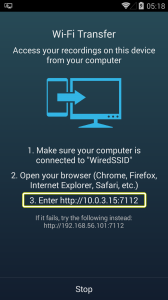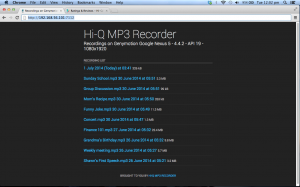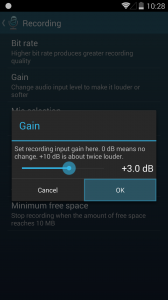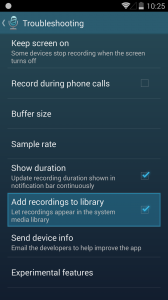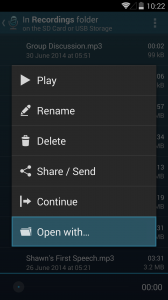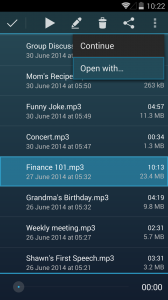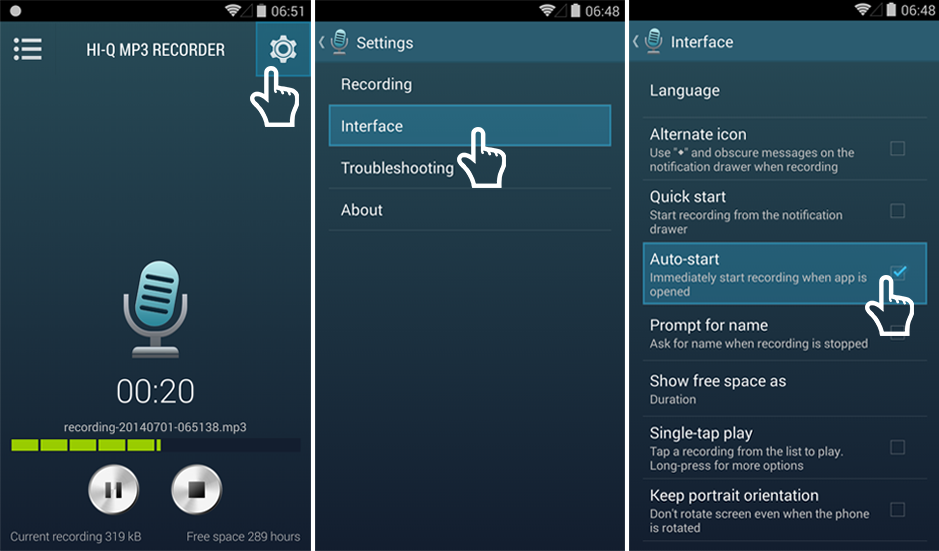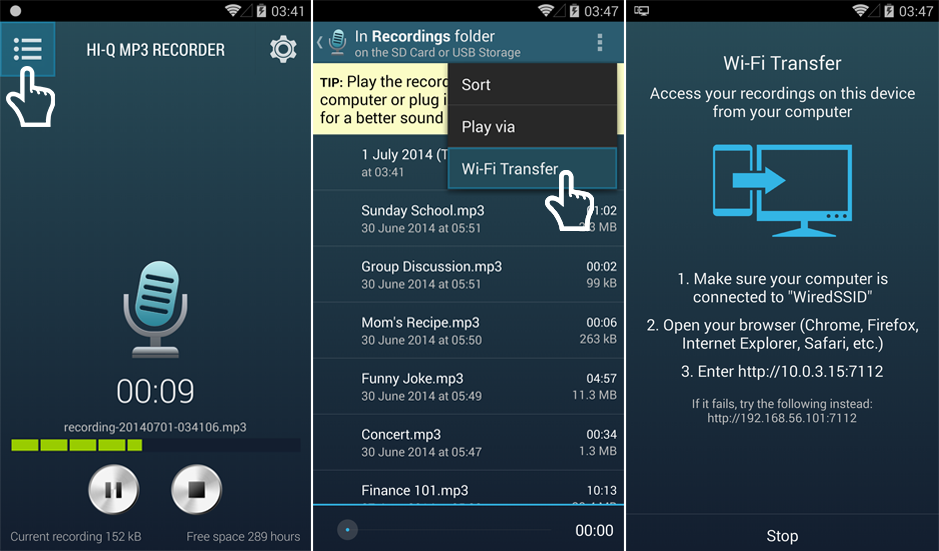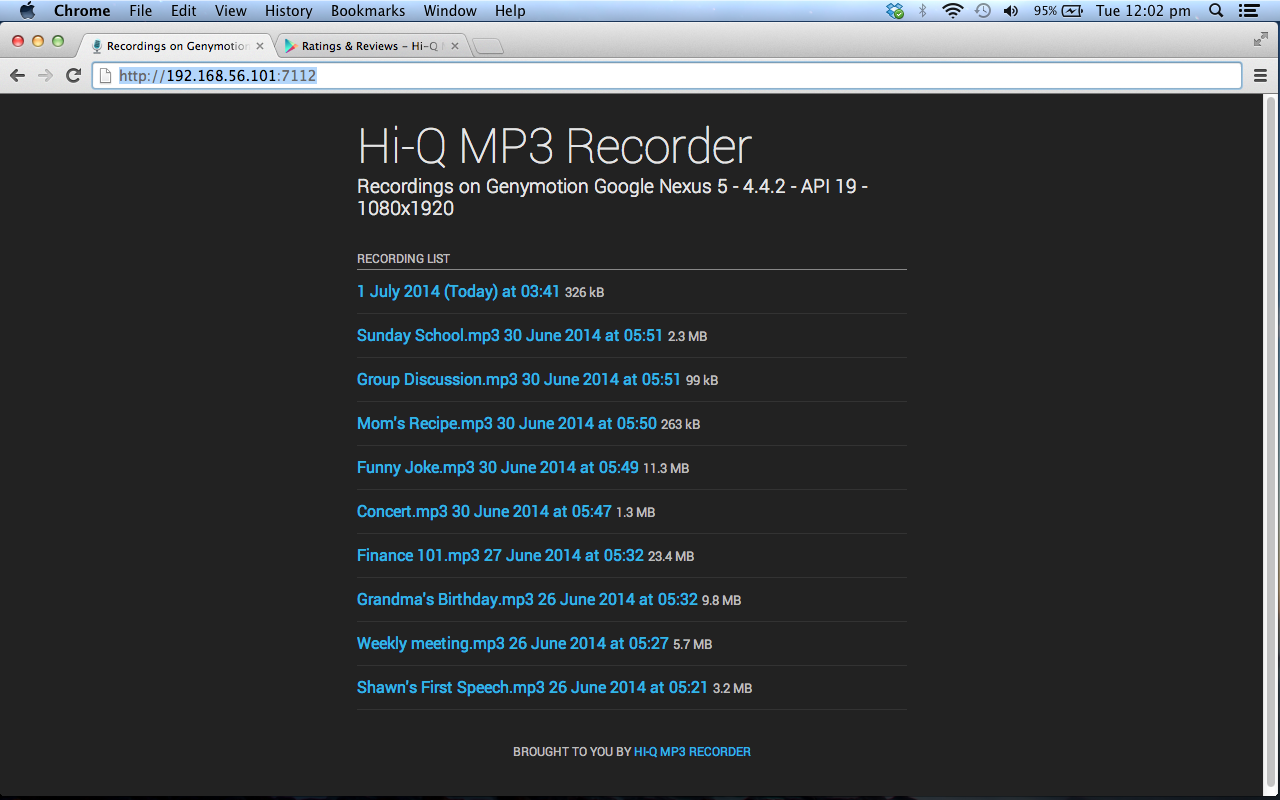Lately, we have been bombarded with this question. So we will explain it here.
As some of you may have noticed, on Nov 14, 2014, the app Hi-Q MP3 Voice Recorder, both the free and full version, as well as Yuku account (the publisher of the app) were removed from Play Store by Google. We are sad for this and so far, our effort to contact Google was in vain to the point that we lose hope for it.
We don’t know exactly why, out of the blue, we just received auto-generated email from Google saying this (excerpt):
– – – – –
This is a notification that your Google Play Publisher account has been terminated.
REASON FOR TERMINATION: Prior violations of the Content Policy and Developer Distribution Agreement by this or associated accounts as outlined in previous emails sent to the registered email address(es) of the Publisher account(s).
– – – – –
We believe that Google must have a reason doing this, but we also believe that Hi-Q MP3 Voice Recorder has never done anything wrong, and so this suspension could be due to our other apps that was indeed banned by Google before.
Meanwhile, if you have bought the full version, and need to install it on your new devices, what you can do now is you can:
1. Install the app (APK file) directly here for free. You will need to login to the same Google account when you purchased the app to activate the code. Also, do not worry if the phone says something like “this type of file can harm your phone”. This is just a general warning that you truly aware what you are downloading, and we can promise you that this file is 100% safe and innocent.
This is the APK for version 1.19.3 so this is not the latest version. If you want to get the latest version, you will need to:
2. Download new app by Audiophile and get refund via Paypal. For existing Yuku’s user it’s not fair if they pay twice for the same app. And now, Hi-Q MP3 Voice Recorder is back to Play Store with different owner. To get refund via Paypal, please write to help@hiqrecorder.com and provide us with:
- Copy of order receipt of the old app (from Yuku)
- Copy of order receipt of the new app (from Audiophile)
- Your Paypal account address.
If you have Paypal account we recommend you to go to option 2 because you will easily get updates from us if we release new versions of Hi-Q MP3 Voice Recorder.
However, if you have no PayPal account, you can contact help@hiqrecorder.com with our existing order number (or email) and we still have another way to resolve this for you.
We are really sorry for this inconvenience caused. We hope you continue to support us. If you have any questions, do not hesitate to contact us.